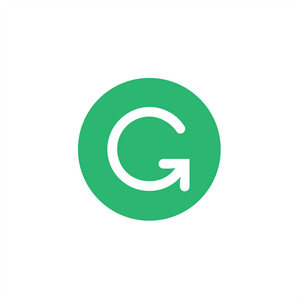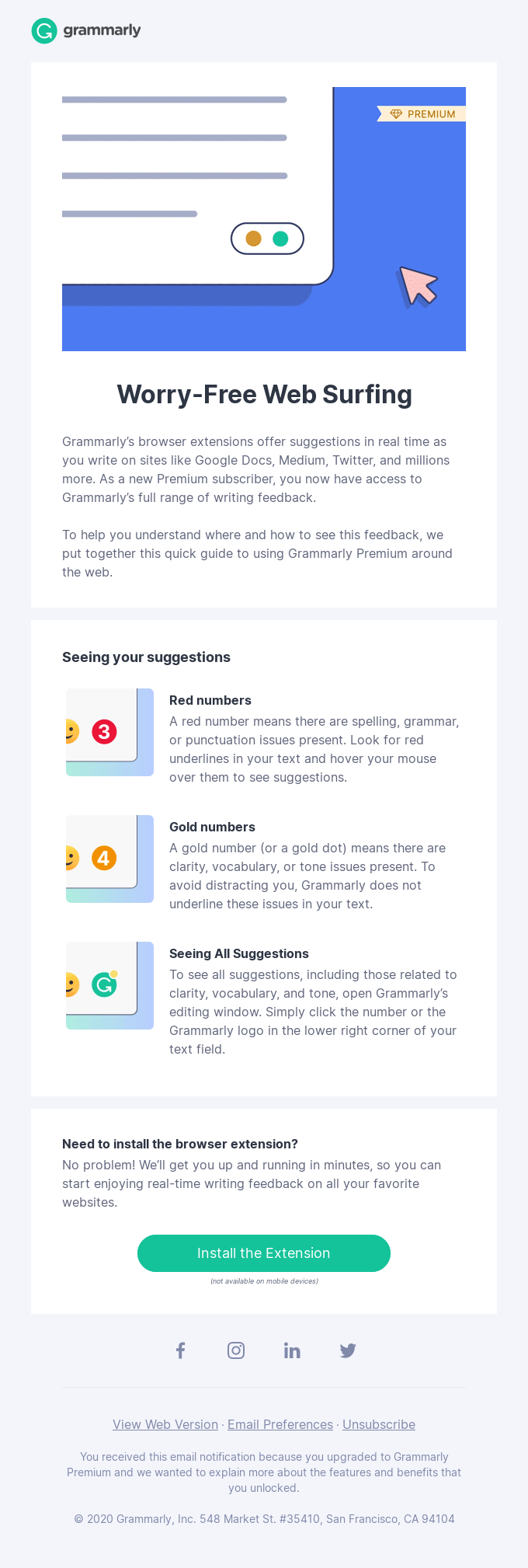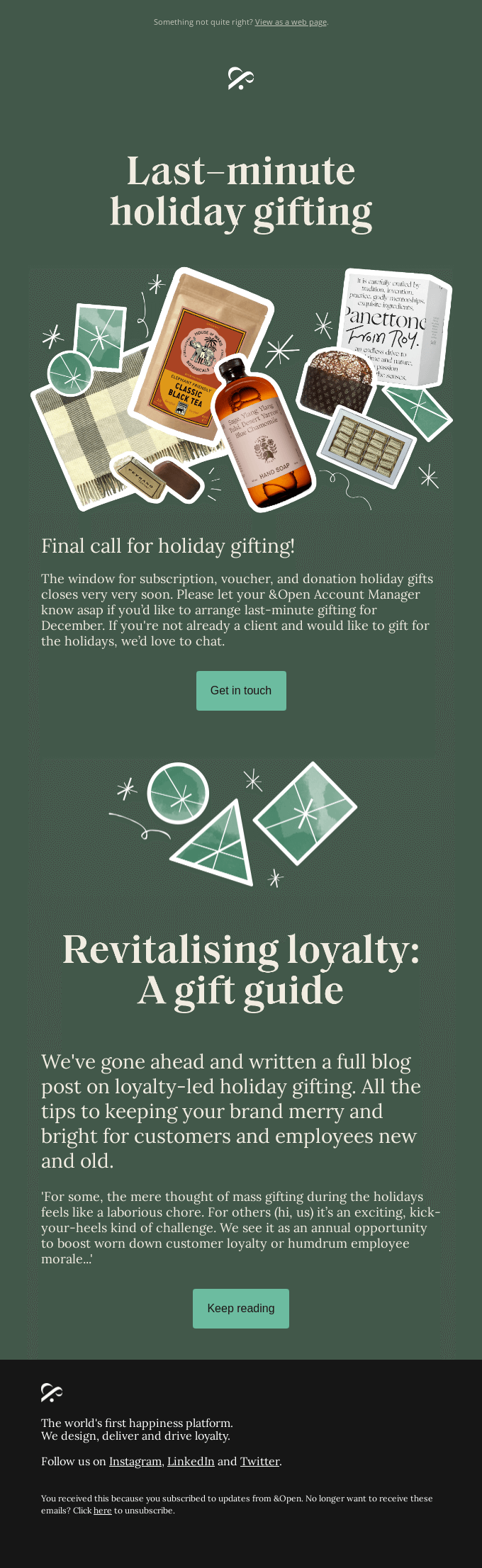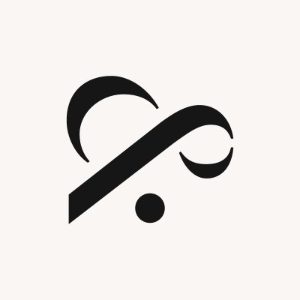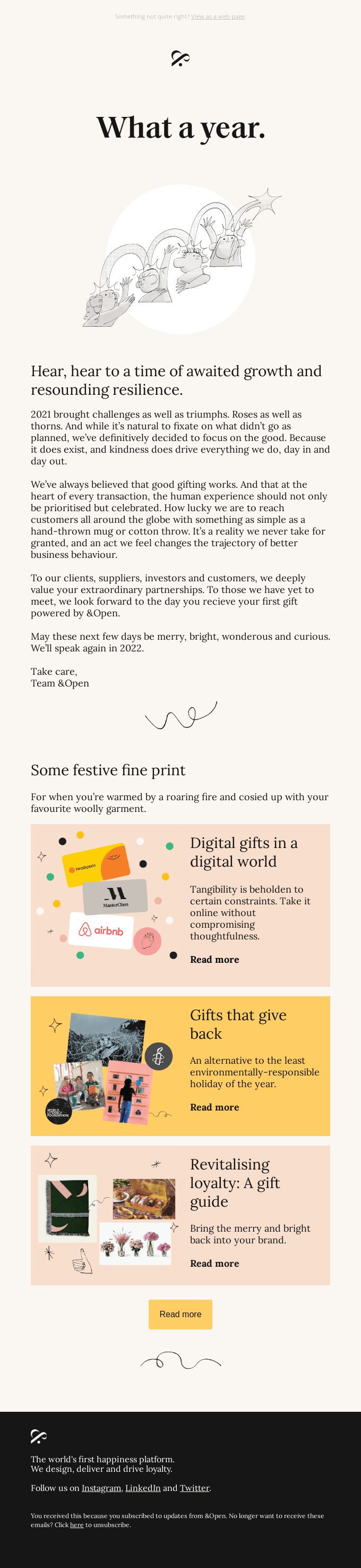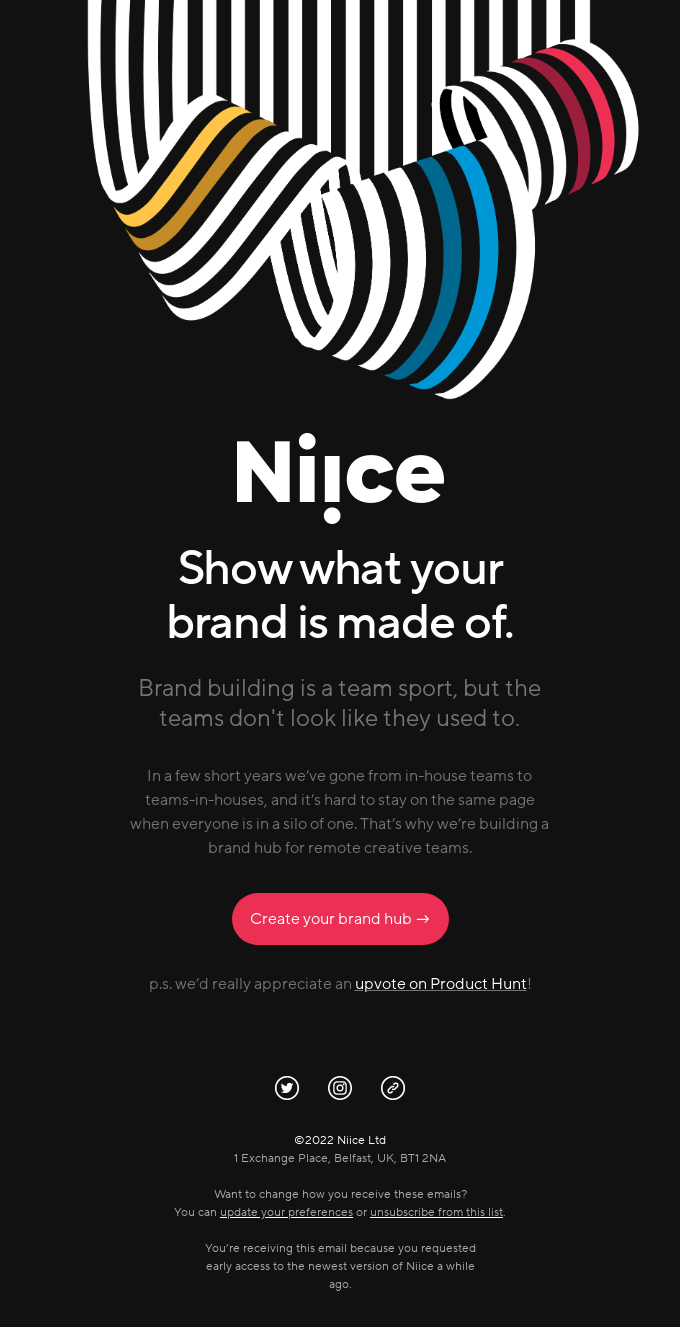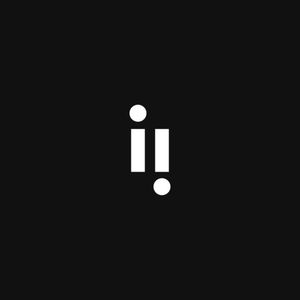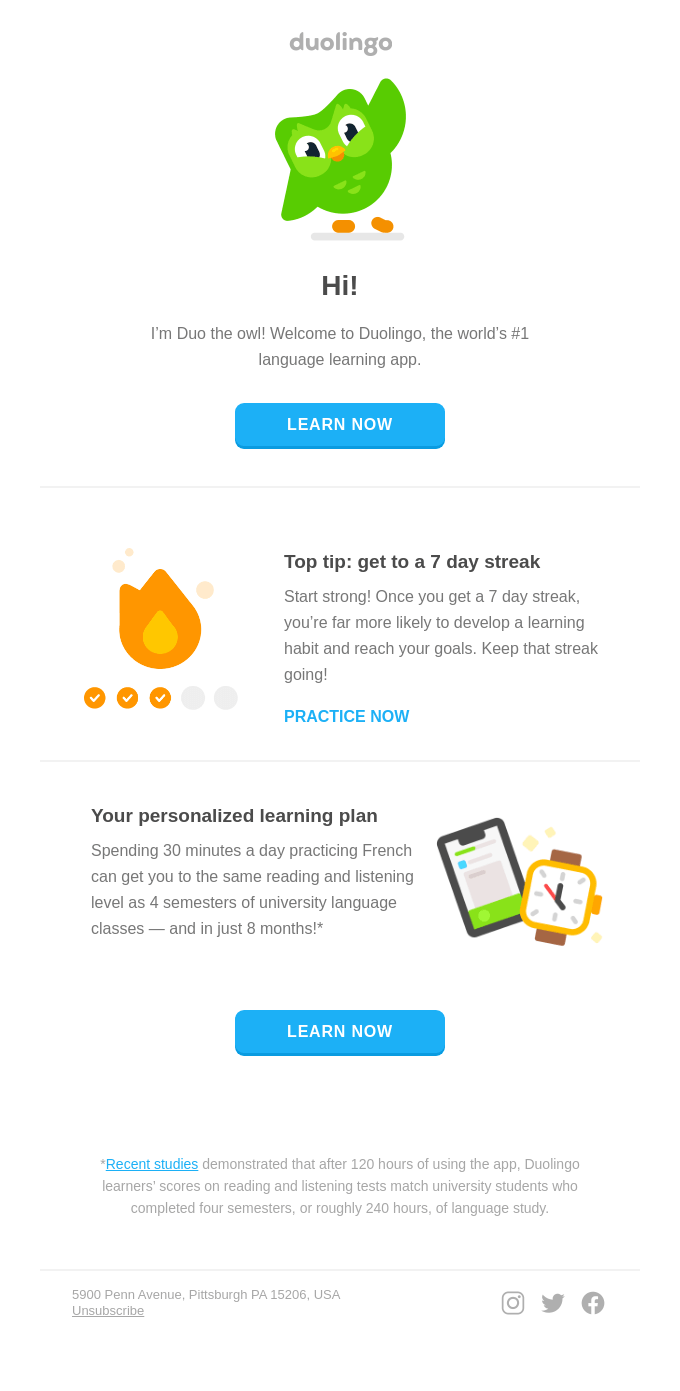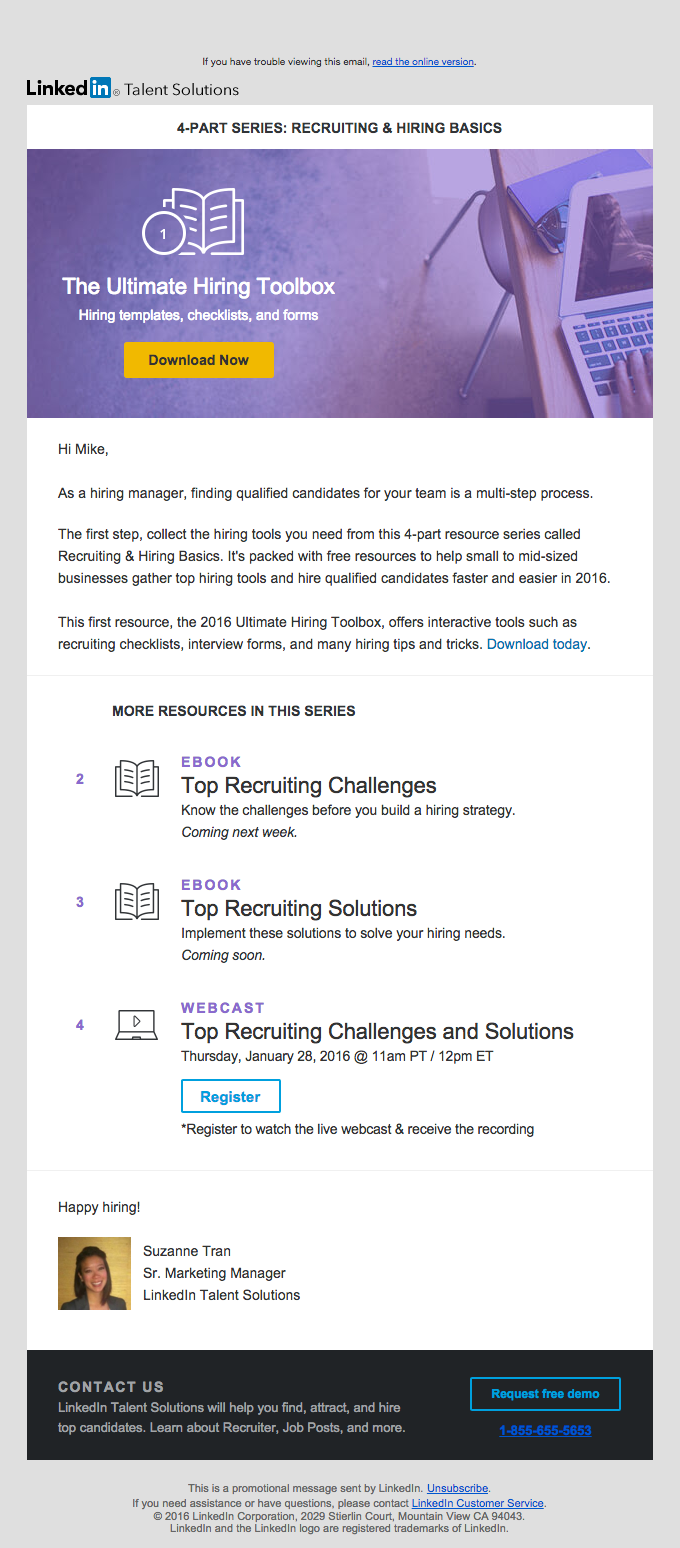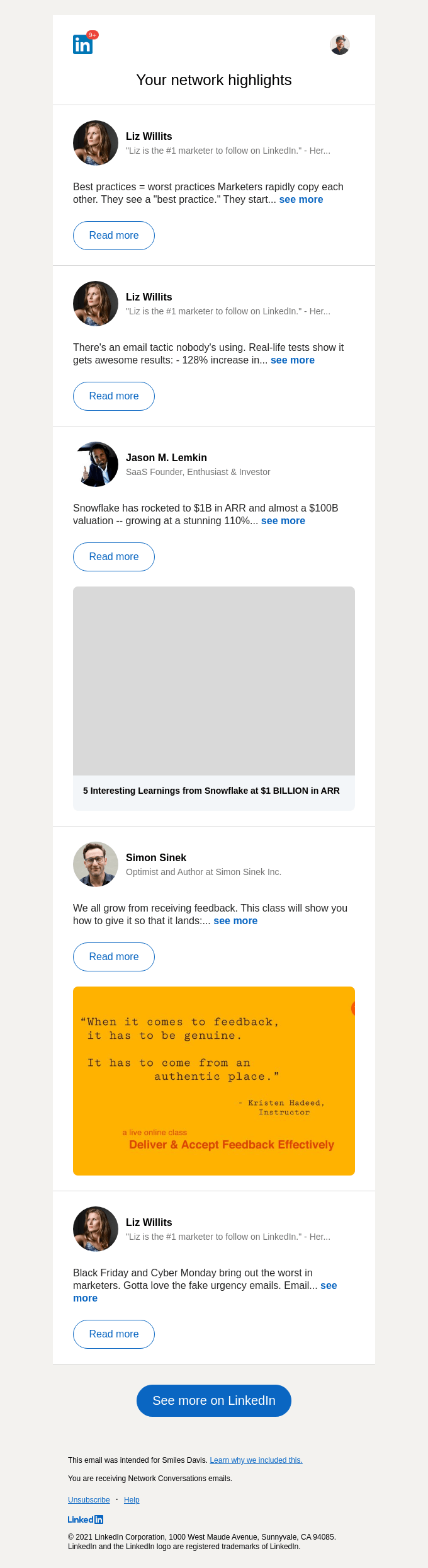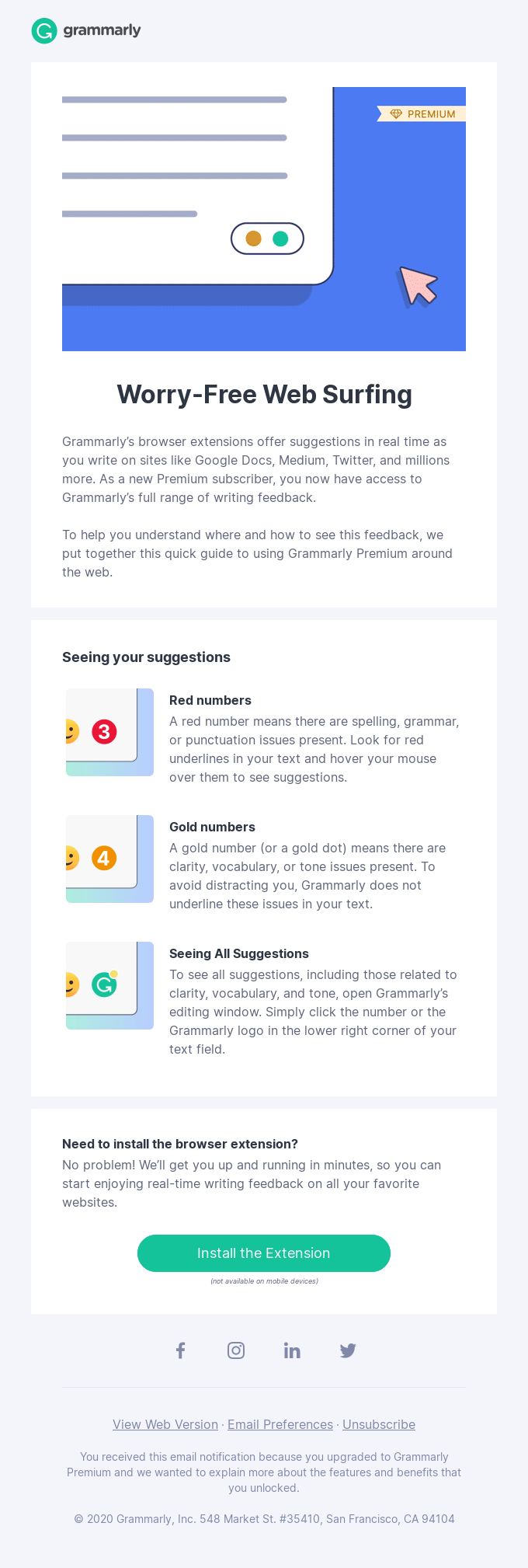
How Premium works when you surf the web - Newsletter Text Content
Worry-Free Web Surfing
Grammarly’s browser extensions offer suggestions in real time as you write on sites like Google Docs, Medium, Twitter, and millions more. As a new Premium subscriber, you now have access to Grammarly’s full range of writing feedback.
To help you understand where and how to see this feedback, we put together this quick guide to using Grammarly Premium around the web.
Seeing your suggestions
Red numbers
A red number means there are spelling, grammar, or punctuation issues present. Look for red underlines in your text and hover your mouse over them to see suggestions.
Gold numbers
A gold number (or a gold dot) means there are clarity, vocabulary, or tone issues present. To avoid distracting you, Grammarly does not underline these issues in your text.
Seeing All Suggestions
To see all suggestions, including those related to clarity, vocabulary, and tone, open Grammarly’s editing window. Simply click the number or the Grammarly logo in the lower right corner of your text field.
Need to install the browser extension?
No problem! We’ll get you up and running in minutes, so you can start enjoying real-time writing feedback on all your favorite websites.
(not available on mobile devices)
View Web Version · Email Preferences·Unsubscribe
You received this email notification because you upgraded to Grammarly Premium and we wanted to explain more about the features and benefits that you unlocked.
© 2020 Grammarly, Inc. 548 Market St. #35410, San Francisco, CA 94104